How to Auto Adjust the Screen Brightness on Samsung Galaxy S II I9100
Here's how to quickly change or adjust the LCD Screen display brightness on your Samsung Galaxy S II I9100, anytime you want that suit for your eyesight preference.
Here's how you can adjust the screen brightness levels to your like.
1. From Home Screen, go to Settings then Tap on Display
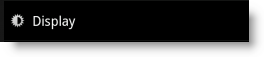
2.On the Brightness window, uncheck the Automatic brightness checkbox.
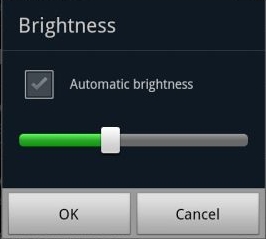
3. Return back to the Home Screen
4. At the top of the screen, by long pressing that notification bar for a second, then you can swipe it to the LEFT to Decrease and by swiping it to Right will Increase the screen brightness.
In that set up you can now manually adjust the screen brightness while reading text without going though the display settings again.
Here's how you can adjust the screen brightness levels to your like.
1. From Home Screen, go to Settings then Tap on Display
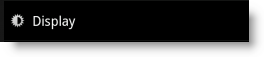
2.On the Brightness window, uncheck the Automatic brightness checkbox.
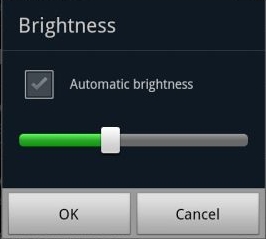
3. Return back to the Home Screen
4. At the top of the screen, by long pressing that notification bar for a second, then you can swipe it to the LEFT to Decrease and by swiping it to Right will Increase the screen brightness.
In that set up you can now manually adjust the screen brightness while reading text without going though the display settings again.
How to Auto Adjust the Screen Brightness on Samsung Galaxy S II I9100
 Reviewed by Danish Yaqoob
on
02:16:00
Rating:
Reviewed by Danish Yaqoob
on
02:16:00
Rating:
 Reviewed by Danish Yaqoob
on
02:16:00
Rating:
Reviewed by Danish Yaqoob
on
02:16:00
Rating:










No comments
Thanks for your comment.Keep visiting for latest updates from us.
Moreover, Subscribe Now!