How to Back up and Permanently Delete your Facebook Account
So you're looking to permanently delete your Facebook account. You probably have a million of reasons to do so, You might hate Mark Zuckerberg or you're sick of being invited to everyone else's Facebook games like Candy Crush, FarmVille, Osterville etc. Well it really doesn't matter the reason why you're quitting.
In the next few minutes I'm going to tell you how to back up all your personal data and permanently delete your Facebook account forever.
Now before we delete our Facebook account what we want to do is back up everything we have, All our photos, videos and the posts and it is really simple to do that.
How to Back up your Facebook Account
On your home screen click the Drop-Down icon in top right corner and click setting.
On the setting page click the �Download a Copy� of all your Facebook data.
On the next page click this button �Start My Archive� It will take a little time and will send the downloadable archive to your email. If you have a lot of information on your Facebook account this might take a little bit longer.
On the setting page click the �Download a Copy� of all your Facebook data.
On the next page click this button �Start My Archive� It will take a little time and will send the downloadable archive to your email. If you have a lot of information on your Facebook account this might take a little bit longer.
How to Permanently Delete your Facebook Account
Facebook and other social media sites actually hide the delete button on your account because they don't want you to leave and they want you to keep using their services.
To delete your Facebook Account Permanently follow these steps.
Click the Drop-Down icon in top right corner on your home screen then click Settings.
Once you're in account settings.
On the left hand tab you can see there's a general and then security.
Click Security then scroll all the way down you can see there is a button �Deactivate your Account� If you click on that it will bring up a page then type in why you want to leave. Once you do that you'll see there it says permanently deleting and you click on delete my account type in your password and the captcha letters there to make sure that you're a person and then it will permanently delete the account. Now that allows you to Re-Login to your Facebook account for a period of time and during that you can reactivate your account and you'll still get notifications on your Email.
Once you're in account settings.
On the left hand tab you can see there's a general and then security.
Click Security then scroll all the way down you can see there is a button �Deactivate your Account� If you click on that it will bring up a page then type in why you want to leave. Once you do that you'll see there it says permanently deleting and you click on delete my account type in your password and the captcha letters there to make sure that you're a person and then it will permanently delete the account. Now that allows you to Re-Login to your Facebook account for a period of time and during that you can reactivate your account and you'll still get notifications on your Email.
Now if I'm not wrong I believe it's 14 days. You have 14 days to Re-Login again before it permanently delete everything i.e your name and contact all that stuff and then you won't be able to log into it again ever so once again Yes it is 14 days.
Congratz!!! You have permanently deleted your Facebook account.
How to Back up and Permanently Delete your Facebook Account
 Reviewed by Danish Yaqoob
on
06:06:00
Rating:
Reviewed by Danish Yaqoob
on
06:06:00
Rating:
 Reviewed by Danish Yaqoob
on
06:06:00
Rating:
Reviewed by Danish Yaqoob
on
06:06:00
Rating:



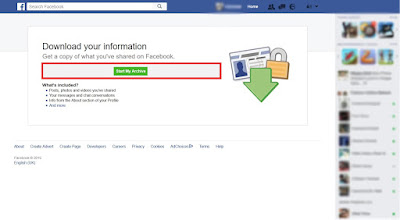













No comments
Thanks for your comment.Keep visiting for latest updates from us.
Moreover, Subscribe Now!